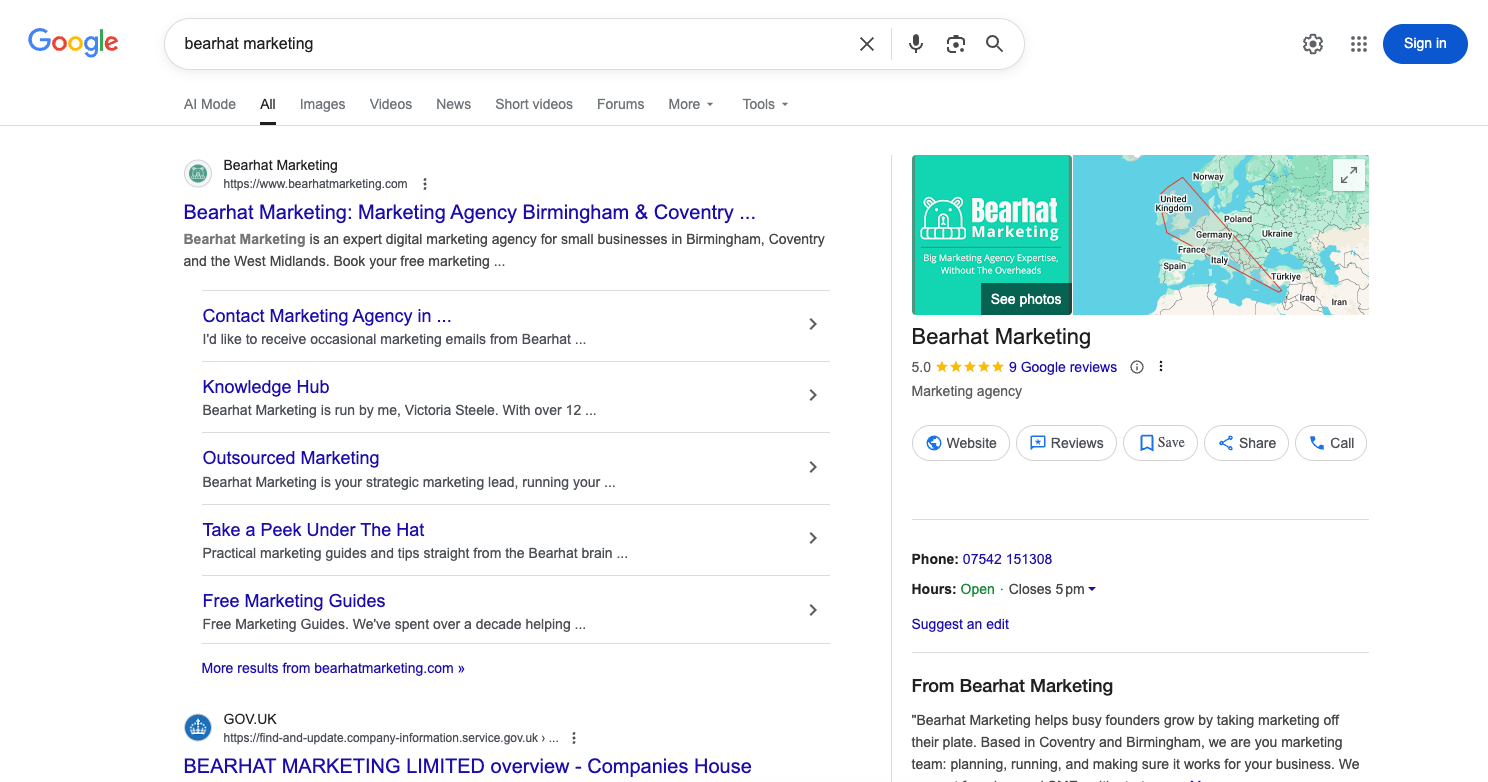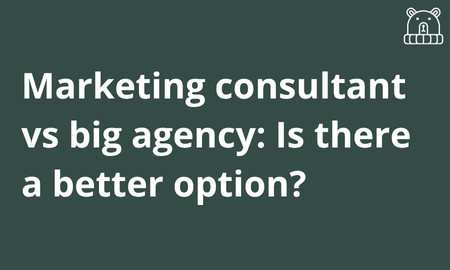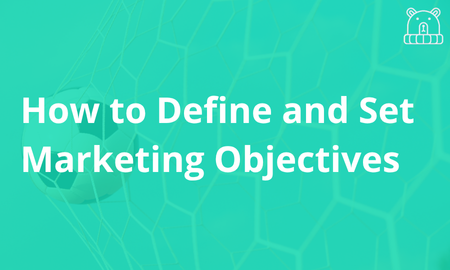Lot’s of businesses underestimate just how important a Business Profile on Google is. Especially with search behaviours changing so rapidly with the likes of Chat GPT and Claude (a topic for another guide, sign up to Under the Hat to be the first to read about it). In this guide we go into what a Google Business profile is, why it’s important for your business, and a practical step by step for how to make a business profile on Google.
What is a Google Business Profile?
Put simply, it’s your free business listing on Google. People can see your business name, opening hours, location or service area, photos, reviews, services, and a button to call or visit your website.
When someone searches the name of your business, or “(your service) near me,” your profile can appear in the map results and drive enquiries.
When working with a new client, especially a local business, one of the first steps we take at Bearhat Marketing is to ensure they have a Google Business profile, and that it’s optimised.
Here is Bearhat’s profile, on the right. It also shows up on the map.
Why you need a Google Business Profile
- Show up where customers are already looking (especially local customers)
- Turn searches into calls, messages, and bookings
- Build trust with reviews and real photos
How to make a Business Profile on Google
See below for an easy, step by step on how to make a business profile on Google.
What you’ll need
- Your business name
- Address or service areas
- Phone number and website
- Opening hours and bank holiday hours
- A short description of what you do
- 5–10 decent photos and your logo
- Your main category and any secondary ones
Tip: Keep your name, address, and phone consistent everywhere online.
Step 1: Create your profile
It takes only a few minutes and a reminder – it’s free!
Go to google.com/business and sign in
Click Add your business to Google
Enter your exact business name
Pick your main category
Choose Storefront or Service area
Add address or service areas
Add phone and website
Set your hours
Turn on messaging if you can reply quickly
Continue to verification
Step 2: Verify your business
Google needs to confirm you’re real, and that the business address is accurate. Google may ask:
- To send a physical postcard to your address with a 6‑digit code
- To verify via phone or SMS
- You to confirm your email
- For a video verification of your business address – they’re quite specific in what to include for this one
If you’re waiting on a postcard – tt usually takes 5–14 days. Avoid changing your name, category, or address during this time.
If verification fails, double‑check your address matches your website and public records, upload clear photos of your signage, and follow the appeal steps.
Step 3: Get the basics right
- Name: your real trading name only
- Categories: 1 primary that fits best, and 1–3 secondary
- Description: up to 750 characters. Say what you do, who you help, and where
- Services/products: list them with short descriptions and pricing bands
- Hours: include bank holidays to avoid “Hours may differ”
- Links: add your website with UTM tracking for reporting
- Map pin: make sure it’s accurate, or set service areas if you travel
Quick description template:
“We’re a [category] serving [areas]. We help [ideal customer] with [problems] through [services]. Open [hours]. Call [phone] or visit [website] to book.”
Step 4: Add photos
Upload your logo, cover photo, exterior and interior shots, team at work, and before‑and‑after images if relevant. Bright, clear photos work best. Add a couple of new photos each month to show you’re active – these build up trust with your audience.
Step 5: Make reviews a habit
Google reviews are so powerful – and a typical buyer will check reviews before even getting into contact with a business. So make building them up a priority using the below tips:
- Ask every happy customer using a short message and your direct review link
- Reply to every review within 48 hours
- Never offer incentives or ask staff to review
Quick request script:
“Thanks for choosing us. Would you mind leaving a quick review? It helps other local customers find us. [review link]”
Step 6: Use Posts, Q&A, and messaging
- Posts: share weekly updates, offers, events, or recent work with one clear call to action
- Q&A: add common questions yourself and answer them
- Messaging: turn on only if you can respond fast, and set quick replies
Post ideas: seasonal offers, new services, before‑and‑after, “how we work,” or “what to expect.”
Step 7: List services, products, and attributes
Add your key services and products with short, clear descriptions.
Step 8: Track it
There is a ‘Performance’ tab available within the Google Business profile – review it regularly to understand how many users have seen your profile, clicked through to your website, called or messaged you.
A simple upkeep routine
Make a note of the below to review on a regular basis.
Weekly
- Reply to new reviews
- Post an update
- Add 1–2 fresh photos
- Answer new Q&As
Monthly
- Check Performance tab
- Update hours for the coming month and bank holidays
- Refresh a product or service entry
Quarterly
- Update your cover photo and top images
- Review your description and categories
- Check your details match your website and key directories
Avoid these common mistakes
- Keyword‑stuffed business names
- Wrong primary category
- Inconsistent name, address, or phone across the web
- Old hours and no holiday updates
- Sparse or low‑quality photos
- Incorrect social profile links
Quick fixes
- Not showing in search: complete your profile, pick precise categories, add real photos, collect reviews, and keep your site details consistent across the internet
- Suspended profile: remove any keyword stuffing, provide proof of address, then follow the process to get reinstatement. Google will also tell you why the profile has been suspended.
- Duplicate profiles: request a merge or removal through Google support
Handy copy‑paste templates
Use the below templates to help you get more reviews from current or past customers. Ensure you add asking for a review into your workflow/ make a habit of regularly asking for reviews. The more reviews, the better quality Google sees your profile. The better quality your profile – the higher you rank.
Review request (email)
Subject: Quick favour
Hi [Name],
Thanks again for choosing us. Could you spare 30 seconds to leave a quick review? It really helps local customers find us.
[Review link]
Thank you,
[Your name]
Review request (SMS)
Thanks for using [Business]. Could you leave a quick review? It helps a lot. [Review link]
Post caption
New this week: [Offer or update].
Call now or learn more: [URL]
Open [hours]. Serving [areas].
Your first 7 days plan
- Day 1: Create profile, set categories, start verification
- Day 2: Upload logo, cover, and at least 5 photos
- Day 3: Add services or products with descriptions
- Day 4: Publish your first post
- Day 5: Turn on messaging and add quick replies
- Day 6: Send 5 review requests
- Day 7: Check Insights and add 2 more photos
While you’re optimising your Google Business Profile, it’s important to understand how search behaviours are evolving. These changes make your GBP even more important. I’ll be writing about those in my next guide. Sign up to Under the Hat to be the first to know about it!
Finally, if you’re wondering how to make a business profile on Google, start simple. Follow this guide and build up the profile over time. It’s not going to change your business overnight, but it will help people find you and will add lots of credibility.
How to make a business profile FAQs
Do I really need a Google Business Profile if I already have a website?
Yes. Your website helps people who already know you. Your Google Business Profile helps new customers find you – especially those searching “near me.”
Is a Google Business Profile free?
Yes, completely free.
I don’t have a physical location - can I still set one up?
Yes. Choose Service Area Business instead of a storefront, and list the towns or postcodes you cover.
How do I get more reviews?
Ask! Use a short message and your direct review link. Consistency is key – ask every happy customer, reply to every review, and avoid incentives like I’ll give you a gift in exchange for a review, as this undermines how genuine you come across.
What happens if my profile gets suspended?
It’s usually due to keyword-stuffed names or inconsistent info. Clean up your details, provide proof of address, and follow Google’s reinstatement process.
What kind of photos should I add?
Real ones. Show your team, workspace, and work. Avoid stock photos – Google favours authenticity.
Does a Google Business Profile help SEO?
Absolutely. A well-optimised, active profile boosts local SEO and helps you appear in map results.
Can I track how well my profile is performing?
Yes. Use the Performance tab in your Google Business dashboard to see how many people viewed, called, or clicked through to your site.